 |
CouchPotato
|
CouchPotato
CouchPotato is a Media Center and Home Automation Center
application for MacOS X (and soon GNUstep).
(Looking for Patrick Patoray's CouchPotato Dashboard Widget? It's
here.)
| |
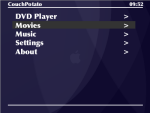
Main Menu
|

Movie Preview
|
|

Movie Fullscreen
|

DVD Fullscreen
|
|
Disclaimer
DISCLAIMER: This software is in its very early alpha
stage. Don't expect too much, and don't blame me if it wrecks
your hard drive, sets your house on fire and rapes your dog. You
have been warned.
That said, it's reasonably well-behaved here :-)
Please send me your experiences with CouchPotato via
per email (replace
_AT_ by @). Thank you!
News
Tue, Mar 14, 2006:
Version 0.4.1alpha
Changes:
- Crashes and glitches in Music player fixed.
- Hang in About screen fixed.
- Font handling warns about missing fonts now.
- Support for dual monitor setups.
- Find IRTrans more reliably.
- Delayed movie previews increase UI responsiveness.
Sun, Mar 5, 2006:
Version 0.4alpha
Changes:
- Simple music player app added.
- Movie playing quality drastically improved.
- Navigating in DVDs now possible.
- Plays VIDEO_TS folders on your hard drive.
- On-Screen display unified, available everywhere.
- Quartz Composer backgrounds -- use the supplied ones or
roll your own!
- iTunes file discovery added.
- More eye-candy improvements.
- Bug fixes.
Sun, Feb 12, 2006:
Version 0.3alpha
Changes:
- DVD player app added.
- Fullscreen/Window handling much saner, got rid of
Apple-specific CoreGraphics hacks.
- Variable font size in default skin.
Thu, Nov 24, 2005:
Version 0.2alpha
Changes:
- Multithreaded file discoveries & movie loading. Makes
startup much faster and the whole app much more
responsive.
- Switched to URL naming scheme for discoveries to make
network streaming possible.
- IR learning now works from running app.
- Beautified (OK, debatable :-)) default skin.
- Core much more mature.
Capabilities
In its current 0.4alpha state, CouchPotato has the following features:
- Plays DVDs, both on optical media and in the form of
VIDEO_TS folders on the hard drive
- Plays all movies supported by QuickTime
- Plays all music supported by QuickTime
- Searches your movie folder, inserted CDs/DVDs, iTunes
database, and a custom file list
- Optionally searches Apple's movie trailer site (requires
plugin)
- Works great with the
IRTrans universal IR
receiver
More to come...
Installation
To install, just grab
CouchPotato-0.4.1a.dmg.gz
,
open it and drag CouchPotato.app to your Applications
folder.
Note for Upgraders: If you upgrade to 0.4a or later from
an earler version, you also need to upgrade the
MovieTrailerDiscovery plugin; get the new version
here.
Usage
Keys
CouchPotato has been designed to be usable with only six keys on the
remote control or the keyboard: Start, Menu, and
the four cursor keys. You use the cursor keys to navigate
through CouchPotato's menu structure. The Start key selects
menu items and starts playback of the currently selected media
file. The Menu key pauses playback and brings you back up
one level.
On the computer keyboard, the cursor keys move the cursor,
the Start key is the space bar, and the Menu key
is the Escape key.
Two more keys are significant: The "f" key toggles full-screen
mode, and the "q" key quits CouchPotato. Alternatively, you can
enable Service Mode in the Settings and do the same from the
menu.
Remote control
If you use a remote control supported
by IRTrans, the first time
you start CouchPotato with the IRTrans plugged in, you will be able
to let CouchPotato learn the keys that you want to use on the
remote.
If you want to restart the learning process, you can find the
corresponding menu entry under Settings->Remote control.
Plugin Repository
Here you can find add-on modules that add extra functionality to
CouchPotato. The basic installation procedure for all of these
is the same: Unpack the archive or open the DMG and drag the
plugin (the file with the suffix ".bundle") to one of the
following locations (create them if they do not exist):
- the directory Library/CouchPotato/Plugins on your system
volume. This will make the functionality available for all
users on your system.
- the directory Library/CouchPotato/Plugins in your home
folder. This will make the functionality available only for
you.
If you have written a plugin for CouchPotato that you would like
to see included on this page, please email me
at bjoern_AT_giesler.de
(replace _AT_ by @), and I'll gladly put it into this list.
File Discoveries
These plugins provide searching for media files on your hard
disk, the Internet, and other places.
For Experts and Programmers
Plugins
CouchPotato can be enhanced by plugins. There are currently three
types of plugins:
- Applications are listed in the main menu ("Movie
Player" is an application). They control their own menu
structure and have some control about their on-screen
layout. Only one application can be active at any time.
- File Discoveries search the file system for certain
kinds of files. They can typically be enabled or disabled in the
Settings menu.
- Skins have complete control about what's on the
screen and how it looks. There is only one active skin at any
time. The settings for the currently active skin are in the
Settings/Skins menu, and the available skins are listed in the
Settings/Skins/Current Skin menu.
Plugins are loaded from ~/Library/CouchPotato/Plugins or
/Library/CouchPotato/Plugins. Please refer to the Header files (in
CouchPotato.app/Contents/Headers) for more information.
File List Format
The File List Discovery uses a file containing a pre-fabricated
file list. That file should be in
~/Library/CouchPotato/Files.plist. It is a standard property list that
contains an array of dictionaries; valid dictionary keys are
"ContentURL" (the full URL to the file) and "Type", whose value can
be "Video", "Audio", "Image", or "Other".
Example for a Files.plist file:
(
{
ContentURL="file:/Users/bjoern/movie1.avi";
Type=Video;
},
{
ContentURL="file:/Users/bjoern/movie2.mov";
Type=Video;
}
)

